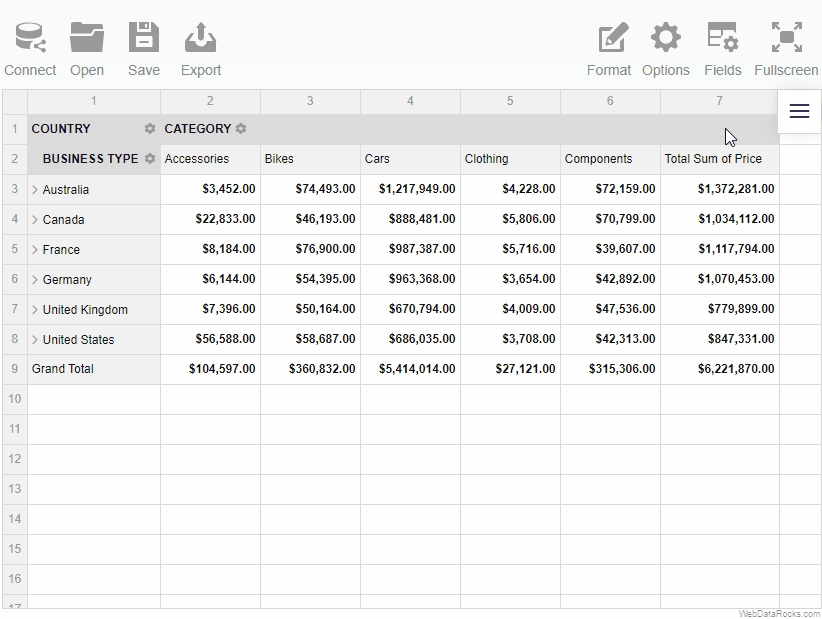Documentation menu
Filtering
Use the filtering feature to focus on the important subsets of your data and display only those rows and columns that satisfy certain conditions.
WebDataRocks supports three types of filters:
- Filtering by member names. Use it to show the values of the specific members.
- Filtering by values. Also known as the Top/Bottom X filter. Use it to keep records within a specified range (with values higher or lower than a specified number).
- A report filter. Use it to apply filtering to the entire report.
To apply a filter by member names
- Open the filtering view by clicking the filtering control (a gear icon) near the hierarchy caption.
- Select the members to be displayed or deselect them to be hidden from the grid.
- If you want to sort the members, choose the alphabetical or reverse alphabetical order. The members of month, weekday, date, time, date and time hierarchies are sorted from the oldest to the newest and vice versa.
- Apply the filter.
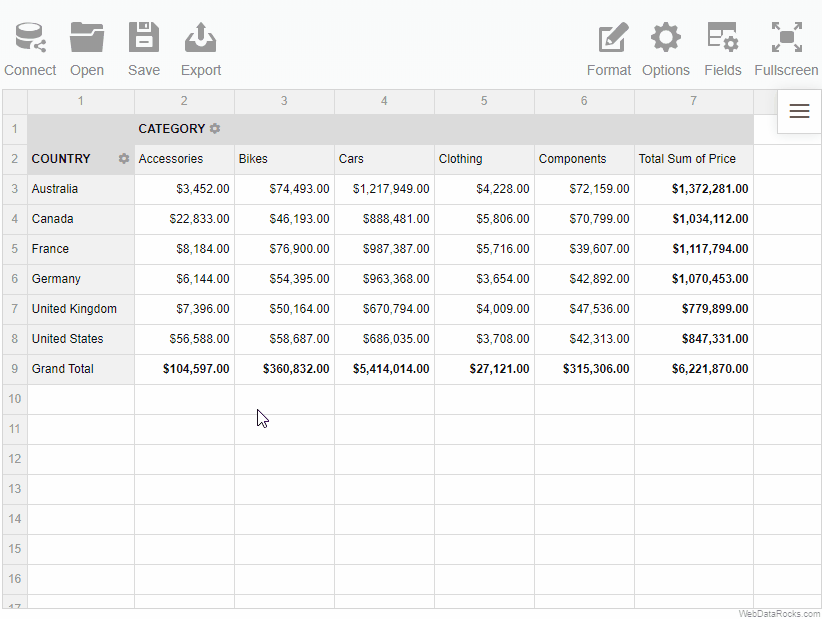
To display the members unsorted (i.e., in the same order as they come inside the data source), deactivate both alphabetical and reverse alphabetical controls.
If you have a large list of hierarchy members, use the search option:
- Start typing the member’s caption in the search box.
- Select a check box of the member you are searching for.
- Apply the changes.
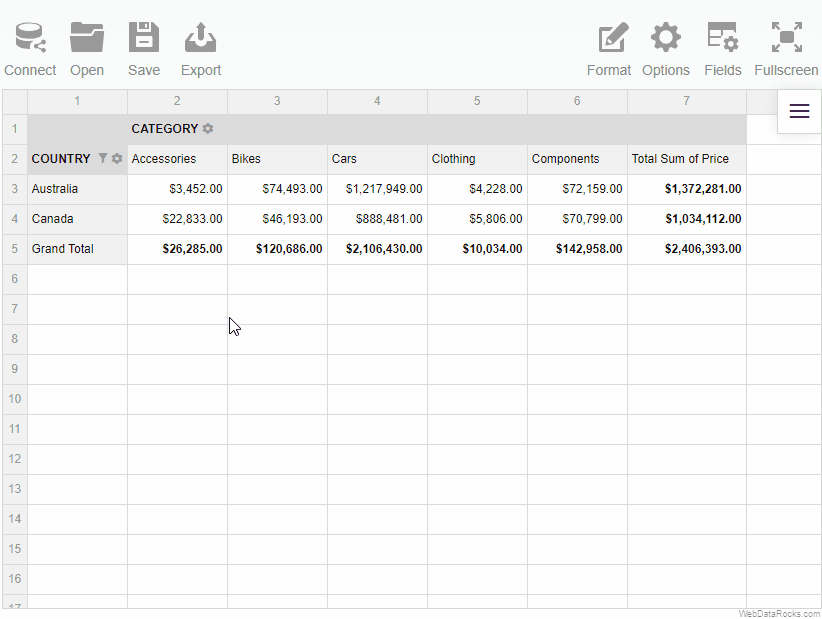
To apply a filter by value
- Open the filtering view by clicking the filtering control (a gear icon) near the hierarchy caption.
- Select the Top 10 button.
- Select the Bottom button or the Top button to show the results with the lowest or the highest values correspondingly.
- Enter the number of top or bottom results to show.
- Select the measure on which the filtering is based.
- Apply the changes.
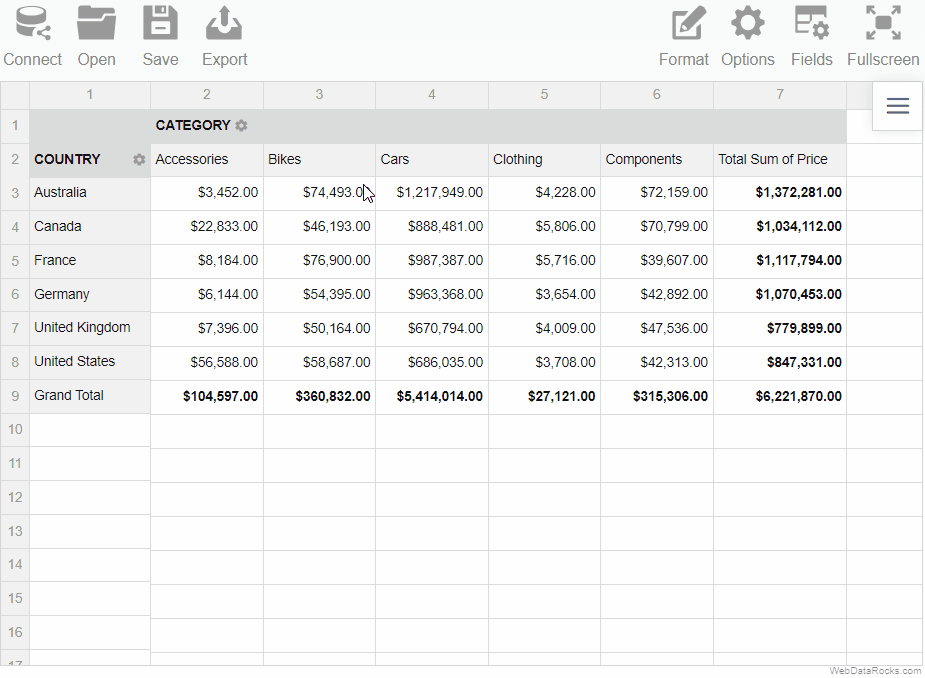
To apply a report filter
- Go to the Fields () tab.
- Drag the hierarchies to the Report Filters area.
- Apply the changes.
The separate tabs of the report filters appear above the grid. Click them and choose the members to display on the grid.