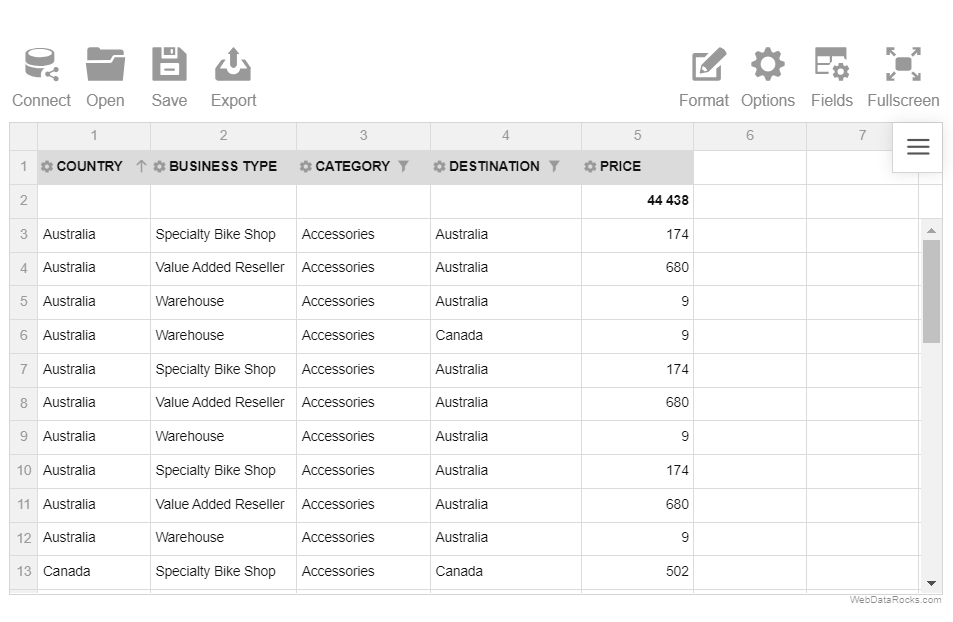Documentation menu
Grid forms
Improve the visual representation of your data to make it easier to understand. You can use the forms of a pivot table to display the report differently.
WebDataRocks Pivot Table offers three standard layouts – classic, compact and flat forms.
To change the grid form
- Via UI
- Go to the Options tab () on the Toolbar.
- Select the form of your choice.
- Apply the changes.
- Programmatically
Set a grid layout through thegrid.typeproperty of the Options Object:report: {It is also possible to set the
options: {
grid: {
type: "classic"
}
}
}grid.typeoption for all reports.
Compact form
The compact form is enabled by default. This layout helps keep your data in a neat and concise style.
Features:
- Compact form enhances the readability of the report.
- If the rows contain more than one hierarchy, the members of the inner hierarchy can be expanded and collapsed by clicking on the outer hierarchy name.
- If the members of the hierarchies in the rows are expanded, they are placed one under the other, without being transferred to a separate column.
- If the members of the hierarchies in the columns are expanded, they are placed in a separate row.
- Subtotals are shown at the end of each row in a separate column.
- Grand totals are placed at the bottom in a separate row.
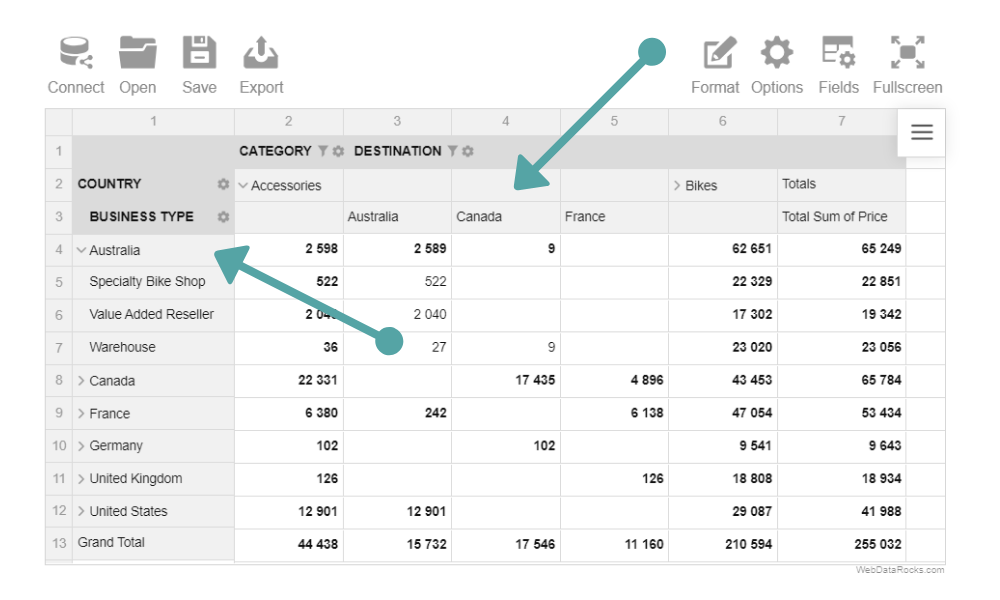
Classic form
The classic form suits perfectly those who would like to have an Excel-like user experience.
Features:
- If the rows contain more than one hierarchy, the members of the inner hierarchy can be expanded and collapsed by clicking on the outer hierarchy name.
- If the members of the hierarchies in the rows are expanded, they are placed in a separate column. It is the main feature that distinguishes the classic layout from the compact one.
- If the members of the hierarchies in the columns are expanded, they are placed in a separate row.
- Subtotals are shown in a separate row after each hierarchy in the rows.
- Grand totals are placed at the bottom in a separate row.
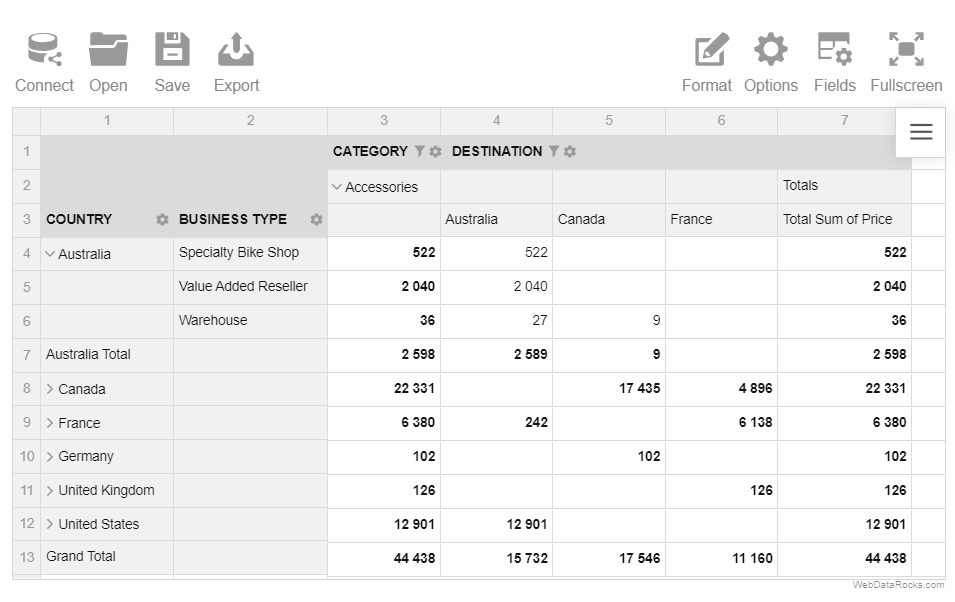
Flat form
The flat form displays the data in a non-aggregated view which reflects its original raw structure. It’s the simplest form among the others.
Features:
- The data is shown without aggregation.
- Each hierarchy is placed in a separate column.
- Grand totals are placed in the first row.